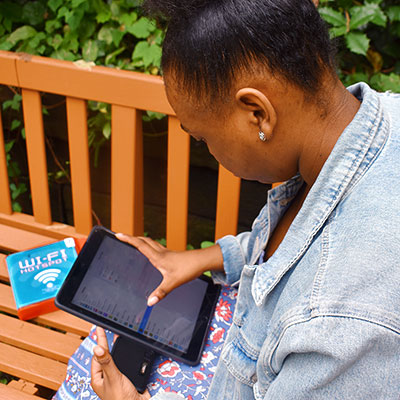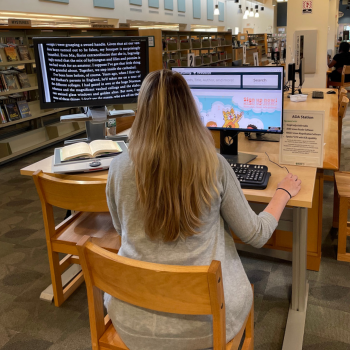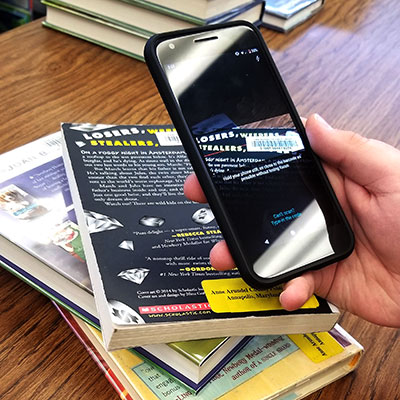Wireless printing is available to all users by setting up a free account with SmartAlec. Wireless printing is currently free. Customers are limited to 10 black and white pages per day.
Send a file to the library from your computer at home and pick up at the library.
All public library computers offer Microsoft Word, Excel, Publisher, and PowerPoint, as well as Internet access.
- LinkedIn Learning (formerly Lynda.com) is an online education service presented by LinkedIn that can help you learn technology, creative, and business skills.
- Udemy offers over 4000 courses in the areas of business, tech, and personal development.
- Mango Languages is an easy to access program that allows you to learn a new language on your own time.
- Brainfuse offers online academic services designed to support many learning needs and styles. These services include: live tutoring, skills building, and much more.
- O'Reilly for Public Libraries (formerly Safari Books) offers eBooks on technical topics from a range of publishers including programming, certification training, and specific software applications.
Thanks to generous donations to the Library Foundation, the library offers hotspots, Chromebooks, and C•Pen readers for checkout.
- Hotspots provide Internet connections for computers and other devices
- Chromebook kits include both a Chromebook and a hotspot for internet access anywhere there is a mobile phone signal.
- Long-term Lending Chromebooks are available at Brooklyn Park Library.
- A C•Pen Reader is a handheld scanner that uses optical character recognition (OCR) to help the user read.
Self-service kiosks are available at most library locations to copy, print, scan, and fax.
Customers may print up to 10 black and white pages at no cost. After the 10 free prints, black and white prints are $0.20 per page. All color prints are $1.00 per page.
Customers may copy up to 10 black and white pages or 2 color pages a day at no cost. After the 10 free copies, black and white copies may be made for $0.20 per page, or $1.00 per page for color copies.
Faxing and scanning may be done at no cost.
Chromebooks and wifi are now available at a time when people without internet access need it the most. Use a Chromebook and wifi hotspot to:
- Connect the Chromebook to the internet using the hotspot
- Use the hotspot to put up to 10 wifi enabled devices online simultaneously
- Access or save files on a USB drive
- Access or save files to your Google, Microsoft, iCloud or other online account.
Upcoming Events
All public library computers are equipped with Windows Narrator screen reader software, and Windows Magnifier text-enlarging software.
ADA Accessible Workstations are available at some of our library locations.
AACPL Checkout is contactless and the easiest way to checkout library books, magazines, DVDs and more from your Anne Arundel County Public Library. AACPL Checkout is available for download for all iOS, and Android devices.
Don't have a mobile device? Library self-checkout stations are available at all locations. Video: How to use Self-Checkout Stations.
Using the AACPL Checkout App
- Make sure you are connected to the WiFi network in the library
- Touch START at the welcome screen
- Scan or enter your library card number and pin when prompted
- Use the "+" button at the top of the checkout screen to checkout library items.
- Tips: Fit the entire barcode in the viewfinder. Hold your phone about 6" away from the barcode and hold the phone steady. Give the camera time to focus. Tilt the phone to avoid glare on the barcode. Use flash in low light.
- Ask library staff for help if needed.
Customers can access the internet even when the buildings are closed. The library offers outdoor Wi-Fi at all library locations.